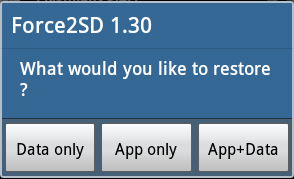Saturday, December 30, 2017
How To Unlock Bootloader On Any Android Device Easily.
Bootloader is packages of instructions which it is bootoperating system kernel and most of them are specifically designed to run their own debugging or modification environment.
Unlocked bootloader is not given a Root acess to your Android Device.So if you need to root your android device when you should unlock the Bootloader.....Read More
Friday, December 22, 2017
Android Root Method for Any Android Devices with and without PC
Android Root Method for Any Android Devices with and without PC
Aim of this article
is explained about Root Method for Any Android Devices With and without PC.Do
you know that this Android Root Method is one of best solution to make huge
android experience easily.
Generally most
android Device includes so many bloatware when purchase new Android Device.So
these bloatware,android phones do not work with better performance,they haven't
better battery life and device hasn't impressive appearance.Because of this
problems,most android users need to root their android device to make huge
android experience.Do you know the most most superb one-click rooting tools in
the android world.there KingoRoot,Framaroot,KingRoot and Towelroot.Why do we
say that Android tools are most better than other rooting tools?.They have so
many best features and mentioned rooting tools are given you as free of charge.Okay,i
will explain advantages and disadvantages of performing rooting. After rooting,
you can get benefits as below,
Advantages of Android Rooting
1. Customize the
ROM and kernel on your Android Device
2. Free Enjoy
Devices-Break so many limitations included by manufacturer’s you can feel so
many good feature in your freedom.
3. Uninstall Stock
firmware
4. Free the memory
and ROM
5. Increase the
efficiency and improve the performance
6. Uninstall
Preinstalled Apps
5. Increase the
battery performance;
6.Access Block or
hidden features
But every best
thing also is included many disadvantages. Anyway android rooting also includes
some disadvantages as below,
Disadvantages of Android Rooting.
1. Voiding the
Android device’s warranty
2. Bricking your
Android in a very slim chance;
3.May be Losing
some important files and data in the device;
Root Any Android Device with PC
If you require to
apply for a PC(computer or laptop) Version to root your device when you can use
iRoot for PC/Windows version. It can easily detect your device model and further
solution to root your device safely and productively.
Pre-Requirements
1.Charge well your
Android Device
2.Provide USB
cable
3.Provide A
PC/Laptop/Windows Computer.
4.Enable USB
Debugging Mode
5.You should not provide a USB Drivers why iRoot can detect and find every thing needs to rooting well.
Android Root Method With PC
Step 1: DownloadiRoot for PC version on your PC.
Step 2: Connect
your android device to the PC via a USB
cable.
Step 3: Open iRoot
and it will detect your device when clicking “Connect”.
Step 4: Click on
“Root” to start the process.
Step 5: Done! Your
Android phone or tablet will reboot after the successful rooting.
Root Android Device without PC
Otherwise, if you
need to root your Android device without PC, select the iRoot for Android
version. Before you begin the rooting process, please fulfill the basic requirements
as below,
Pre-Requirements
1.Charge your
Android Device well
2.Enable unknown
sources
Root Method Without PC
Step 1: Downloadthe iRoot apk file and make sure to put it into your Android device.
Step 2: Install
and run iRoot on your device.
Step 3: Tab on the
button of “Get Root access” on the interface.
After rooting, what to do?
First you need to
check whether your device has rooted well or not. You can use Root Checker to
do it correctly. Then if you have get results as your Device successfully
rooted android device when you can go to the further process. Next step you
should install best Root managing root as SuperSu.It help you to manage your
device productively.
If you need to
remove bloatware when you can use do it easily…..Read More.
If you need to
restore your deleted files when it is also easy task….Read More
If you need to
save battery or need to expand battery life,it is also easy task….Read more.
If you need to
speed up your android device when it is also most easy task ….Read More.
If you need to
install custom ROM/falsh Custom ROM instesd of Stock ROM when it is also easy task …Read more.
If you need current Stock ROM and need to make some changes when you can do it with XPosed Framwork easily.
If you need
increase memory space it, is also0 easy task …Read More.
Don't worry.Be
happy,you can do so many things after rooting.Thanks.
Wednesday, December 20, 2017
3 SIMPLE STEPS TO INSTALL ANDROID OREO ON YOUR PHONE (IN 5 MINUTES)
Time to Enroll in the Android Beta Program!
Step 1: Move over to this page on your web browsers and then sign into your Google account. Once you’ve signed in, you will see your eligible devices further down the page.
Step 2: Then you need find your device ,Great!. Now just click on the Enroll Device button to enroll your device into the beta program.
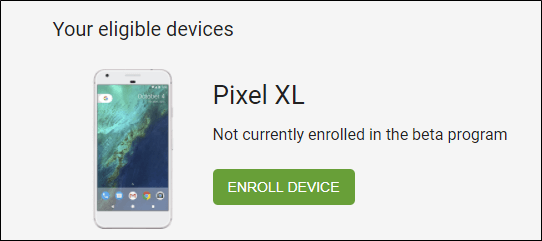 |
| Add caption |
2. Download and Install the Update
3. Completing touches.
. Source
Share this guide with your family and friends so that they too can update their phones to the all new Android Oreo.
Monday, December 18, 2017
How To Install Custom ROM For Rooted Android Devices
What is Custom ROM?
When we buy a phone, it always includes with a version of operating system which it is stock ROM introduced by manufacturer. And custom Rom is also ROM which it design by 3rd party developers.Otherwise,operation and function of Custom ROM is similar to the stock ROM.But Custom can change as our wish to make huge Android Experience.
2.Improve the performance and efficiency-Custom ROM is not included so many useless bloatware so custom ROM is more faster and performance is better than Stock ROM.
3.Frequently update-Other most important fact is there will be more frequent updates in order to fix bugs and introduce new features after flashing Custom ROM.
Read More-
How To Root Any Android Device With KingRoot?
How To Root Any Android Device With KingoRoot?
How To Root Any Android Device With iRoot?
How To Root Any Android Device With TowelRoot?
ANYWAY,YOU SHOULD ROOT YOUR ANDROID DEVICE AND FINALLY YOU CAN INSTALL Custom ROM.
You can backup just by clicking the "Backup Current ROM" and your phone will restart and the full backup will be restored onto your SD card. After the backup has restored, you can find the backup files on your SD card in the clockworkmod/backup/SOMEDATETIME directory.
Download the ROM image which is usually a zip archive and just copy it (but not unzip the .zip file ) into the root folder of your SD card.
ROM Manager is a must-have app for the Android users. If you are looking one app to flash a new Custom ROM the app is worthy to have a try.Read More-Complete Guide
Why we need to flash Custom ROMs?
1.Upgarding to a better version of Android OS-If you flash custom ROM when you can get better version and new version easily before release the official version.2.Improve the performance and efficiency-Custom ROM is not included so many useless bloatware so custom ROM is more faster and performance is better than Stock ROM.
3.Frequently update-Other most important fact is there will be more frequent updates in order to fix bugs and introduce new features after flashing Custom ROM.
How To Flash a Custom ROM via ROM Manager
Root your phone first via KingoRoot
Custom ROM supports only for the rooted android devices.So you need to root your android devices before install the Custom ROM.Rooting is making a permission to enter the System Application without any restrictions.We can find varies types of rooting tools in the android market easily.Some rooting methods are most complicated which they are script based Applications but one-click rooting tools are most user-friendly and handling is very simple.After your devices has rooted successfully,you can install any 3rd party apps on your android device.I will mention some most best One-Click Rooting tools as below,Read More-
How To Root Any Android Device With KingRoot?
How To Root Any Android Device With KingoRoot?
How To Root Any Android Device With iRoot?
How To Root Any Android Device With TowelRoot?
ANYWAY,YOU SHOULD ROOT YOUR ANDROID DEVICE AND FINALLY YOU CAN INSTALL Custom ROM.
How to flash a custom ROM on your device via ROM Manager
1.Install ROM Manager
Search ROM Manager in the Google Play Store. Then, download into your phone. ROM Manager includes three parts used most on the menu: RECOVERY, ROM MANAGEMENT and BACKUP AND RESTORE. You can backup and restore as well as flash new ROMs in one interface.2.Back up
You can take to complete backup on your device, we recommend to use Nandroid Backup which is also used on rooted device.Understand, Before backup we need to install a Recovery Image Specific to your phone.- Tap Flash ClockworkMod Recovery.
- Confirm your auto detected phone model.
- Wait until it downloads to your device.
You can backup just by clicking the "Backup Current ROM" and your phone will restart and the full backup will be restored onto your SD card. After the backup has restored, you can find the backup files on your SD card in the clockworkmod/backup/SOMEDATETIME directory.
3.Download the ROM you want and copy it to your phone's SD card.
Every Custom ROMs design as based on the Android version and model.So before install of the custom ROM,you need find device version and model.Do you know about best Custom ROMs for android devices?Download the ROM image which is usually a zip archive and just copy it (but not unzip the .zip file ) into the root folder of your SD card.
4.Flash the ROM you need
The process of installation of host firmwares is called flashing.- You should Open the ROM Manager and click "Install ROM from SD Card"
- The ROM you have downloaded in Step 3 will show up here. If it does not show when please make sure whether it is installed in the root folder of the SD card.
- Now you should tap on the ROM ,there will be a popup menu which has two options: Backup Existing ROM(if you have not backed up you should do here) and Wipe Data and Cache (Please note: this wipes the internal memory but not the SD card data ) if you do not upgrade from the stock ROM you should do this.
- Just follw the rest tips and the new ROM will be installed.
ROM Manager is a must-have app for the Android users. If you are looking one app to flash a new Custom ROM the app is worthy to have a try.Read More-Complete Guide
Thursday, December 14, 2017
Root your Android via KingoRoot with PC.
KingoRoot Android(PC Version) offers every Android user the easiest one-click method to root any Android devices. How to use this universal Android root software to root your Android device? aim of this article is explaining about mentioned topic.
PRE-REQUIREMENTS
- Backup your Data first of all.
- Enable USB Debugging Mode on your device.
- Provide USB Cable
- PC or Laptop
- Stable Internet Connection
- Device’s battery backup need at least 50%
ROOT ANDROID DEVICE WITH KINGO ROOT PC VERSION
1.Download KingoRoot PC version free from upper link3.Launch the program. Then Connect your Device via USB.
4.Then click KingoRoot root Button.
5.Wait several minutes to complete rooting process.After several minutes,you can get results as succeed. Wow,you have rooted android device.
Friday, December 8, 2017
WHY THE BATTERY LIFE IS IMPORTANT ON YOUR ANDROID DEVICE AND HOW TO EXPAND THE EXISTING BATTERY LEVEL
WHY IS IT IMPORTANT?
These days the better, faster,
more efficient and multitasking Smart Devices are making the people’s lives a lot
easier than it was ever before. As we do not have depend with a computer for a
long period to send emails, browse the internet, doing business or even to play
games. According we don’t even need to have flashlight anymore as the Smart
Device helps us. Anyway, there is always that one issue with the Smart Devices is
the battery life, not even the size matters a lot.
At the moment that we get a new Smart
Device, yes it is really excited to dig in to find how much we can do with it. That
moment feel like receiving a Christmas gift, even if the Phone was brought on
your own earned money. Smart Devices always tend to be the important toy for
most of all and an important tool for the people who basically use it for the
maximum capacity. Still with time, the batteries have been decreased with its
ability to stay wake and as we are can notice all of us are relying more and
more on outlets or portable chargers.
If you are a person being someone
who doesn’t go out much, for sure you will be not facing the battery problem much,
and if you are the one of those few people who don’t care about their phones
because you get easily bored, you will never ever face this problem at all. Anyhow,
those people who are frequently out and completely or partially dependent with
Smart Device, will know how big this issue is, if your battery is running out when
there is no charging point to save you. This feels likes the world is gonna
end.
HOW TO PREVENT THE EARLY DEATH OF THE BATTERY?
The above mentioned situations
like these are extremely understandable. So, here are some of the tips for you
to save your battery and do not let it die fast.
Something like leaving your Smart Device to be charged all night is really
harmful for its battery. With time, when the battery frequently overcharged, it
loses its grip. So instead of charging overnight, it is better to charge your device
few hours before sleeping and then leave it free for all night.
02. Switch your Smart Device in to airplane mode
when it is not required
The Airplane mode is a basic option available in the device settings on all the
OS. This little option will really save more power for your need. But you might
be aware of this tiny feature, when you have activated Airplane mode, you will
not receive phone calls or messages of any kind, so if you are expecting call
or if you have some sick relatives, definitely you may not do this.
03. Low down the display brightness
Nowadays most of the Smart Devices has the automatic brightness adjustment
feature, so if your device has the automatic option for brightness, immediately
check it out, if your device does not have the option, you might have to do it
manually.
04. Use dark background wallpapers
With the Smart Devices that are packed with Lithium
batteries you can save battery by using a dark background (a wallpaper with
total black colour), as the black pixels are not lite
05. Sounds consume a good amount of battery life
The sounds which comes out from the smart Devices also, drinks so much energy.
So, another way to save battery power is, using your phone in silent mode for
sometimes. But still there is a worse thing more than sound that is vibration. If
you turn down all the vibrations, you can definitely save lots of power on your
Smart Device If you doesn’t.
These are some of the basic tips to increase battery power on your Smart Device, you can read some extreme and Top Tips to Expand battery Power
While trying out all the above
mentioned facts together, you can really save more of your device battery for
the rest of the day. Also, there is another great method to increase battery
life, which is rooting for Android devices or Jailbreaking for iOS devices.
While making these kind of huge access you could extremely expand your device
battery and get the maximum out with the device.
Anyway, if these methods doesn’t
work as for your needs, we consider you to make a battery replacement and then
take care of your new Battery by following our guide.
If you have any idea to increase
battery life, please share with us through the comment section…..
Wednesday, December 6, 2017
HOW REMOVE BLOATWARE ON YOUR ANDROID DEVICE EASILY
If you will purchase
new android device when it comes so many apps which some may need or may be
completely useless. Those Apps occupy a larger storage on your device and
cannot be uninstalled with Stock OS. These apps are called Bloatware.
To remove Bloatware, you can make free space
which is important Fact for any device. Moreover this app may run on background
and use your battery and RAM usually. So removing the bloatware will
increase your battery life as well as make your device faster and more
efficient by freeing more RAM.
Pre-installed apps
by manufacturer or carrieer that are useless most of the time.It consumes
system resources,Power, Storage space and RAM.Otherwise,they are running in the
background without you knowing and draining up your battery.
Method to remove
Bloatware on Android devices
Currently,most Android
users use Android smartphone.Do you know to how to
Bloatware on your Android Device easily? okay,don’t worry,Bloatware on android
device is very easy task.We know that Every uses faced to this android
experience.
System Remover
App can delete Bloatware on your device easily. But System App supports only for the
rooted android devices. So you need to root your android devices before install
the System App. Android Rooting is making a permission to enter the System
Application without any restrictions. We can find varies types of rooting tools
in the android market easily. Some rooting methods are most complicated but
one-click rooting tools are most user-friendly and handling is very simple.
After your devices has rooted successfully, you can install any 3rd party apps
on your android device.
Read More-
How To Root Any
Android Device With KingRoot?
How To Root Any
Android Device With KingoRoot?
How To Root Any
Android Device With iRoot?
How To Root Any
Android Device With TowelRoot?
ANYWAY,YOU SHOULD
ROOT YOUR ANDROID DEVICE AND FINALLY YOU CAN INSTALL System App Remover TO Remove Bloatware esily.
HOW TO ROOT YOUR
ANDROID DEVICE
I have mentioned
many one-click rooting tools as above,You can use any one to root your Android
device.Furthermore,i have selected a KingRoot as example.Understand my
friends,other all rooting tools include similar procedure.
Basic Requirments
Backup All on your Android Device using by Appropriate Method
Enable USB Debugging Mode.Read More-What Is the USB Debugging Mode?
Device Battery Should be charged at least more than 60%
Rooting Procedure
1.Download KingRoot(You can use Any Above Rooting Tools)
2.Enable Unkown Sources on your Android device. Genearally every Android has Unknown source has disabled by manufacturer because device protection why anyone can't uninstall System Apps or install the 3rd Party Apps on your Android Device.So if you need to use any 3rd party app when you need enable unknown source before installation begin.
3.Now,you can install the KingRoot Apk on your Android device
4.You should conduct stable internet connection during the rooting process.
5.Then you need to Tap on Root Buuton to begin Rooting Process
6.Now,be patience and wait several minutes to complete the Android Rooting Process.
7.After sevaral minute you can get results as your Android Device are successfully rooted with KingRoot.
If your Android Device failed with KingRoot Apk when you can try to use KingRoot PC Version why KingRoot PC version is most exploit than KingRoot Apk.
How Install System Remover App on Your Android Device
1.After Rooting has finished with KingRoot Apk,you can go the play-store
2.Searload System App Remover.
4.Then you can install it on your Android Device
5.After finished the installation process of the System App,you can launch into the System App to further operation.
Thanks,if you have any problem when you can contact us.
Tuesday, December 5, 2017
Best Android Apps For Better Health and Peaceful Mind
Why we can't think about our physical healthy and mental healthy? yes of of course we live well mechanism world so we all are worked as machine.But understand well,we also part of the nature.Our body is also living system.It also need rest mentally and physically.We all need money to conduct our live properly.It is correct.Don't worry that i know that you say as you haven't time to see your healthy.Understand my friend,How do you work well without good mental and good healthy.Anyway,you can use this modern technology to improve and maintain better healthy easily..Read More
Monday, November 27, 2017
How To Take Device Backup Easily
You can make your every backup on your android device before rooting after rooting easily.If you would like to get backup before rooting your android device when you can use this link here.
Aim of this article is explain the way of geting backup After Rooting your Android Device.You can take every backup easily by following given guide-lines as below,
How to completely backup apps and games after rooting?
After rooting with KingRoot, you can download Titanium Backup on your device from Google Play Store. Titanium Backup is an amazing tool that helps you to backup apps and games along with their data.
To backup and restore with Titanium Backup, follow following steps:
- Download Titanium Backup from Google Play.
- Install it and grant root access.
- Now tap on Backup/restore tab on top of it.
- Tap on app you want and on the following screen tap on backup.
- Wait some seconds and you are done.
- You can either restore app only or data only or both app and data at once.
- To restore any app/data, tap on the app. You can see a restore option, tap on it.
- You will be then requested to choose Data Only/App Only/ App+Data. Choose any option and you are done.
Congratulations!!!!!!.Now you have taken all backup,you can feel all android experience now.Thanks
Thursday, November 23, 2017
How To Root LG X5 Android Smartphone
After successfully completing the given guidelines, then it will gain you so many benefits as bellow to your LG X5.
PREREQUISITES:
1) Take a whole backup of your personal data on your smartphone. So, take it by using an appropriate app like Titanium Backup2)Make sure that your smartphone has at least 50-60% of battery backup in it as the rooting process is a time-consuming one.
3)Enable “Unknown Sources” by following this path: Settings -> Security -> Unknown Sources. Anyway, if you need to install 3rd party apps on your device then you should enable Unknown source.

After you have completed all these prerequisites, you should go forward to the rooting tutorial given below.
TUTORIAL TO ROOT LG X5
1) Download & install Kingroot app on your LG X5.
2) Launch to the KingRoot Apk now on your device. Since your device has not root access, you will see the following message: Root Access Is Unavailable.

3) Click on “Start Root” blue button to begin the rooting. During the rooting process, you will get the following message as “Rooting”. It will show you the percentage of the rooting procedure level. Be patience. After few minutes, you will gain a Rooted Android device by KingRoot Apk.

4) After few minutes, you will see message as Root Successfully.

Now you have successfully rooted LG X5 without computer. To confirm, open up your Apps menu (App Drawer) and look for KingUser app. If you can find KingUser there, it means that your device is successfully rooted. Furthermore, you can check root privileges on your smartphone by using the Root Checker app.
If you need to replace the KingUser app (installed by Kingroot) with SuperSU when you should follow our guide to replace KingUser with SuperSU. Also, if you require to unroot LG X5 smartphone too when you may follow our guidelines to remove Kinguser as well as Unroot Android device.
Monday, November 20, 2017
How To Root LG Nexus 5 Android Smartphone
LG Nexus 5 is an awesome high-quality Android smartphone, which comes with 5.0-inch touchscreen display, powered by 2.3 GHz Quad-core processor along with 2 GB RAM and the device runs on Android 6.0 (Marshmallow) OS. If you are owner of this smartphone and hoping to root it, you are in the right place as I have given a tutorial to root LG Nexus 5 here.
After successfully completing the given guidelines, then it will gain you so many benefits as bellow to your LG Nexus 5.
PREREQUISITES:
1) Take a whole backup of your personal data on your smartphone. So, take it by using an appropriate app like Titanium Backup
2)Make sure that your smartphone has at least 50-60% of battery backup in it as the rooting process is a time-consuming one.
3)Enable “Unknown Sources” by following this path: Settings -> Security -> Unknown Sources. Anyway, if you need to install 3rd party apps on your device then you should enable Unknown source.
After you have completed all these prerequisites, you should go forward to the rooting tutorial given below.
TUTORIAL TO ROOT LG Nexus 5:
1) Download & install Kingroot app on your LG Nexus 5 device.
2) Launch the KingRoot Apk now on your device. Since your device has not root access, you will see the following message: Root access is unavailable.
3) Click on “Start Root” blue button to begin the rooting. During the rooting process, you will get the following message as “Rooting”. It will show you the percentage of the rooting procedure level. Be patience. After few minutes, you will gain a Rooted Android device by KingRoot Apk.
4) After few minutes, you will see the message as Root Successfully.
Now you have successfully rooted LG Nexus 5 without a computer. To confirm, open up your Apps menu (App Drawer) and look for KingUser app. If you can find KingUser there, it means that your device is successfully rooted. Furthermore, you can check root privileges on your smartphone by using the Root Checker app.
Tuesday, November 14, 2017
[ROOT] Framaroot, an one-click apk to root some devices
Hi,
Here an one-click Rooting tool to install Superuser and su binary on your Android Smartphone. Find at the compatibility list here to see if this application can be useful for you.
Feedbacks on supported devices will be greatly appreciated in order to update the compatibility list. Post your feedback here
Superuser and su binary include in application work from android 2 to 4.
!! Important !!
Success with this Rooting tool void warranty on your device.
If you need help, read the FAQ first before posting your question in the help thread
Installation
Usage
Open Framaroot and select one of the following action:
Possible case once application is launched
Possible case once exploit is selected
Here an one-click Rooting tool to install Superuser and su binary on your Android Smartphone. Find at the compatibility list here to see if this application can be useful for you.
Feedbacks on supported devices will be greatly appreciated in order to update the compatibility list. Post your feedback here
Superuser and su binary include in application work from android 2 to 4.
!! Important !!
Success with this Rooting tool void warranty on your device.
If you need help, read the FAQ first before posting your question in the help thread
Installation
- Download it on your device (links are available at the end of this post)
- Install it with a file explorer or directly from your internet browser, if android warn you about security risk, say OK and check Unknown sources to allow install of applications outside of Play Store.
Usage
Open Framaroot and select one of the following action:
- Install SuperSU,
- Unroot
- Execute script (for advanced users)
Possible case once application is launched
- A popup saying "Your device seems not vulnerable to exploit included in Framaroot", in this case you can uninstall app
- You seeing one or more exploit name, also click on one after you have selected an action and you will see one of the above messages
Possible case once exploit is selected
- "Success
 ... Superuser and su binary installed. You have to reboot your device"
... Superuser and su binary installed. You have to reboot your device" - "Failed
 ... Exploit work but installation of Superuser and su binary have failed"
... Exploit work but installation of Superuser and su binary have failed" - "Half-Success :-/ ... system partition is read-only, use local.prop trick. Reboot your device and use adb to see if it run as root", happen when the filesystem in use on system partition is a read only filesystem (ex: squashfs)
- "Failed
 ... Try another exploit if available"
... Try another exploit if available" - Framaroot crash or freeze, in this case relaunch Framaroot a second time and select the same action and exploit
Subscribe to:
Comments (Atom)